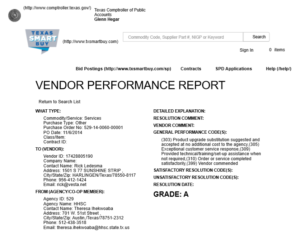WELCOME TO VESTA CDV
Vesta CDV is a compliance-oriented system built to assist CDS employers with managing and approving visits electronically.
The Vesta team is focused on sharing resources with Consumer Directed Services (CDS) employers so they have the knowledge and know-how to navigate and fully utilize the Vesta Consumer Directed Verification (CDV) system.
Vesta ONBOARDING STEPS FOR CDS
Step 1
Complete EVV vendor system training
CDS employers and Designated Representatives may register for Introduction to Vesta for CDS by clicking on the training link below OR complete the Vesta system training when they first log into the Vesta CDV system.
Step 2
Submit your HHSC Form 1722 to your FMSA
Submit your Texas Health and Human Services Commission (HHSC) Form 1722, Employer's Selection for Electronic Visit Verification Responsibilities to your FMSA.
Note: DO NOT send copy of HHSC Form 1722 to Vesta.
Step 3
Select your visit verification method(s)
Decide which method your CDS employee(s) will use to clock in and clock out to document EVV services and inform your FMSA. The three options include the Vesta Mobile Application, Landline or an Alternative Device.
Step 4
Train your CDS employee(s) how to clock in and out
Train your CDS employee(s) on how to clock in and clock out with the visit verification option(s) selected. Before the CDS employee can begin clocking in and out, the FMSA will need to provide the CDS employer with clock in information such as Agency ID, Employee Vesta ID, and Security PIN. Training resources can be found here.
Step 5
Start verifying and approving visits
Start verifying and approving visits in the Vesta CDV system based on the Form 1722 Option that was selected.
Register For Training
Vesta offers system training to CDS employers and Designated Representatives. Live webinars are scheduled throughout the week at various times of the day and recorded webinars are provided and can be watched at any time.
CDS Employers and designated representatives who have access to Vesta CDV can access all training material, view recorded webinars, or register for live webinars directly from Vesta CDV in the Training section. From the Vesta CDV menu, select Training.
Vesta CDV credentials are created by the FMSA in their Vesta account. Once CDV credentials are created, the CDS employer or the Designated Representative will receive a Vesta welcome email containing the username and temporary password along with a link to Vesta CDV. If you have not received your Vesta CDV credentials, please contact your FMSA.
If you do not have access to Vesta CDV, use the link below to request CDS Employer EVV Training.
Frequently Asked Implementation Questions
Vesta Consumer Directed Verification is the web-based program that CDS employers may use to manage visits, approve time worked, and perform visit maintenance. Responsibilities are dictated by the option selected on HHSC Form 1722, Employer's Selection for Electronic Visit Verification Responsibilities.
CDV credentials are assigned by the FMSA to the following users:
- CDS Member – When the CDS member is also the CDS employer, CDV credentials are created for the member to manage their EVV visits in Vesta CDV.
- CDS Employer / Designated Representative – When the member is not the CDS employer, CDV login credentials are created for the CDS employer or the Designated Representative (if applicable).
Your FMSA will need the following components entered in the FMSA’s Vesta system before the CDS employer can receive access to the Vesta CDV system.
- CDS employees information entered in the EVV system and assigned to the applicable CDS member(s).
- CDS member information and the member’s service authorization entered in the system.
- Visit maintenance option selected on HHSC Form 1722, Employer's Selection for Electronic Visit Verification Responsibilities for each CDS employer.
- CDS employer and Designated Representative (if applicable) information entered by the FMSA in the EVV system to generate CDV log-in credentials.
Vesta CDV credentials are created by the FMSA in their Vesta account. Once credentials are created, the CDS employer will receive a Vesta welcome email containing the username and temporary password along with a link to Vesta CDV. CDS employers that selected Option 1 or Option 2 on HHSC Form 1722 will be required to use Vesta CDV to manage EVV visits. Please check your junk or spam email folder if you are expecting the welcome email and have not received it.
Note: Each CDS employer or Designated Representative will receive their own CDV log-in credentials. CDV log-in credentials should not be shared with others, including CDS employees. CDS employees DO NOT access CDV.
CDS employee training material is located in the Vesta CDV system under the Training section. If you do not have access to CDV, please contact your FMSA.
If you do not have access to a computer or chose Option 3 on Form 1722, training materials are also available here.
Vesta offers three dependable and user-friendly solutions for CDS employees to verify service delivery and comply with EVV requirements.
- Vesta Mobile Application – The Vesta Mobile Application is a fast, reliable, and easy method for CDS employees to clock in and clock out with their own smartphone. The Vesta Mobile Application is available for iPhone® and Android® devices.
- Home Landline Telephone – The home landline telephone method utilizes the CDS member’s landline telephone Caller ID to electronically verify service delivery. The CDS employee uses the member’s landline telephone, calls the EVV toll-free number, and follows the prompts to clock in. The CDS employee repeats this process at the end of the visit to clock out. DataLogic uses White Pages Pro to verify home landline phone numbers entered in the member’s profile.
- Alternative Device – The alternative device is a device provided at no cost by DataLogic to CDS employers to document service delivery. The alternative device is assigned to a member and must always remain in their home. The alternative device is shipped to the CDS employer’s address.
Note: A CDS employee may use more than one visit verification method for a single visit. For example, a visit may start at the member’s home where the CDS employee used the landline telephone to clock in but ended in the community where the CDS employee used the Vesta Mobile Application to clock out.
Training resources can be found here.
HHSC Form 1722 documents the CDS employer’s choice of EVV responsibilities. The CDS employer will select the appropriate EVV responsibility option that best meets their needs:
- Who completes visit maintenance: the CDS employer or the FMSA.
- Who approves the time worked by the employee in the EVV system:
- the CDS employer will approve time worked in the EVV system; or
- the CDS employer elects their FMSA to confirm the time worked in the EVV system based on approval by the CDS employer.
Prior to using the Vesta Mobile Application, the following components must be in place:
- The CDS employee has been entered in the Vesta system by the FMSA.
- The CDS employee is assigned to a CDS member in the Vesta system by the FMSA.
- The FMSA has provided the CDS employer with the Agency ID, Employee Vesta ID, and Security PIN required to log in to the application for the first time. This information is also available in the My Profile of Vesta CDV.
- The CDS employer has trained the CDS employee on how to clock in and clock out with the Vesta Mobile Application.
- The CDS employee has downloaded the Vesta Mobile Application from the Apple® or Google® store.
Note: When using the Vesta Mobile Application, a CDS employee may use more than one smartphone to clock in and clock out for the same visit. For example, the CDS employee clocked in using their personal smartphone, but clocked out using the CDS employer’s smartphone.
FMSAs may order an alternative device electronically from the FMSA’s Vesta system or the CDS employers may order an alternative device in Vesta CDV.
To submit an alternative device request the CDS member’s information must first be properly entered or uploaded in the Member Profile tab by the FMSA.
Alternative devices are shipped to the CDS employer’s address that is entered in the Vesta system.
- If the CDS member is also the CDS employer, the alternative device will be shipped to the address in the member’s profile.
- If the CDS member is not the CDS employer, the alternative device will be shipped to the address in the CDS employer’s profile.
The CDS employer is responsible for ensuring the alternative device remains in the CDS member’s home.
CDS employers may be responsible for documenting non-EVV services, such as transportation, that occur during an EVV visit and this information must be provided to their Financial Management Services Agency (FMSA) as per their policy.
The Vesta Documenting Non-EVV Hours document below outlines different options that may be used *to document non-EVV hours.
*Note: CDS employers must consult their FMSA to determine which option should be used to document non-EVV hours.
For technical Vesta system assistance, CDS employers may call our customer support team.
For Live CDS Customer Support:
CDS Customer Support Toll Free Number: 877-329-3574 (Monday-Friday, 7 a.m. – 8 p.m., CT)
Customer Support Email: support@vestaevv.com
Please be sure to always include the following:
- FMSA ID Number
- FMSA Name
- Contact Information (name, phone number, and email address)
- A brief description of the assistance needed
CDS Employee Training Materials
The following documents may be used to assist CDS employees in learning the process to clock in and clock out with each Vesta Electronic Visit Verification Method:
- CDS Employee Call Instructions -Landline
- CDS Employee Call Instructions -Landline - (SPANISH)
- CDS Employee Instructions - Alternative Device
- CDS Employee Instructions - Alternative Device (SPANISH)
- CDS Employee Instructions - Vesta Mobile Application
- CDS Employee Instructions - Vesta Mobile Application (SPANISH)